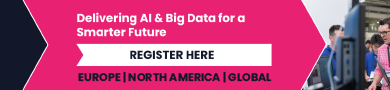iOS 18 Can Help Reduce Your Motion Sickness in Cars
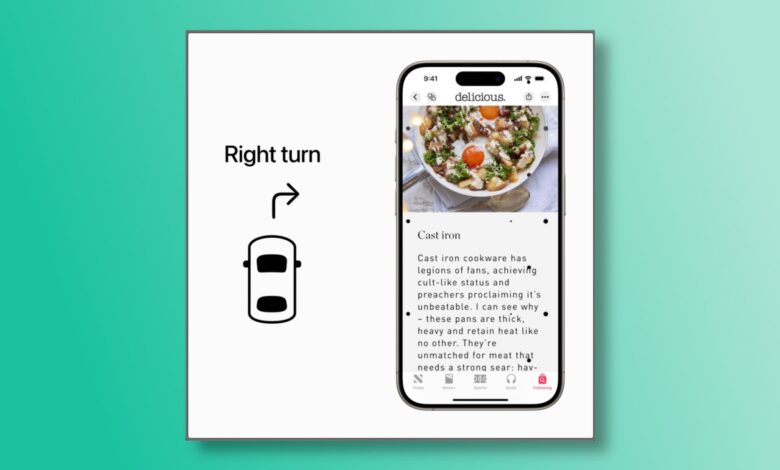
When you’re a passenger in a moving vehicle, you might spend all your time looking at a screen. Some people watch movies, some are on social media, and there are even those who study or work. Unfortunately, motion sickness prevents a significant number of people from doing any of these things. If you’re among those who can’t look at a screen for more than a few minutes while riding a car, then check out this iOS 18 feature that allows you to reduce motion sickness when you’re using your iPhone.
How Vehicle Motion Cues works

Credit: Apple
Different people experience motion sickness differently, which means that this solution may not work for everyone. I cannot look at screens or read a book when I’m a passenger in any road vehicle, for example. However, I’m able to read or watch movies just fine when I’m on trains. For some people, this problem is far more severe, where they can’t be in any moving vehicle without medication.
People who suffer from motion sickness usually experience a sensory conflict where there’s a difference between what their eyes see and what the brain perceives. Motion sickness is often triggered when one stares at a stable object while in a moving vehicle, as one would do with a gaming console, a paper book, or a smartphone. Vehicle Motion Cues uses animated dots to reduce that sensory conflict, Apple says. The position of these dots changes based on the vehicle’s motion, which means that the dots would move from the left to the right if your vehicle turns left. The dots will keep moving on screen, which may be a bit annoying, but if it reduces motion sickness, it could all be worth it for some.
Don’t install beta software on your primary iPhone
This is an iOS 18 feature, which means you’ll need to install the operating system on your iPhone first. At the time of writing, iOS 18 is in beta and you should avoid installing it on your primary iPhone. But if you have a backup iPhone (maybe an old model you didn’t trade in), you’re in the clear. Remember that installing beta operating systems on your primary devices can lead to bricked iPhones or situations where your favorite apps keep crashing.
How to reduce motion sickness on your iPhone

Credit: Pranay Parab
Assuming you do have an iPhone that’s running iOS 18, go to Settings > Accessibility > Motion and enable Show Vehicle Motion Cues. This will set your iPhone to automatically enable or disable Vehicle Motion Cues when your phone detects that they’re appropriate. They will go away if your iPhone detects that you’re not in a moving vehicle. At the moment, it’s unclear if iOS 18 can tell the difference between a car and a train, but based on what Apple’s said, it’s optimized for use in cars and other road vehicles.
You can also add this feature to your iPhone’s Control Center for more manual control. First, swipe downwards from the top-right corner of your iPhone’s screen to open Control Center. Tap the + button in the top-left corner, then the Add a Control button at the bottom. Search for Vehicle Motion Cues in the search box. Select Vehicle Motion Cues and you’re all set. Note that enabling or disabling Vehicle Motion Cues via Control Center will not automatically trigger this feature. If this feature reduces motion sickness for you, then you can keep it in the Control Center and enable or disable it as and when you need it.