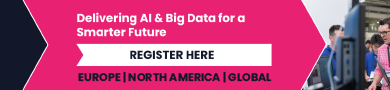How to Use Send Later to Schedule iPhone Messages in iOS 18

With the release of iOS 18 sometime after fall, Apple is finally doing away with the need for workarounds and bringing scheduled texts right to it Messages app. In the past, you’ve been able to use Shortcuts to schedule iOS messages, but the new “Send Later” process is way simpler. You can test it out right now by installing the iOS 18 developer beta and following the steps below.
How to schedule messages ahead of time in iOS 18

Credit: Joshua Hawkins
Once you’ve installed iOS 18 on your iPhone, open the Messages app and navigate to the conversation that you want to schedule a message for. You can also use Send Later with a new message, which you can open by tapping on the new message icon in the top right-hand corner of the app.
-
In your conversation, type up the message you want to schedule, but don’t press Send just yet.
-
Instead, press the + icon to the left of the text box.
-
Tap More, then select Send Later.
-
You’ll see a clock icon and the time your message will arrive displayed above your text box.
-
To change the scheduled time, simply click the new box and adjust as needed.
In my time with the current iOS 18 beta, I’ve only been able to schedule messages for up to two weeks away from the current date. It’s unclear if that limitation will still be in place when the final release arrives later this year, but for now, you’ll have to hold off on pre-writing the whole year’s birthday notes in advance.
And that’s it! Unlike Apple Intelligence, all iPhones that can currently run iOS 17 will get access to Send Later when iOS 18 officially launches. The include models as far back as the iPhone X line, as well as the 2nd generation iPhone SE.