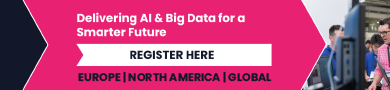How to Optimize Your Gaming on Nvidia GeForce Now
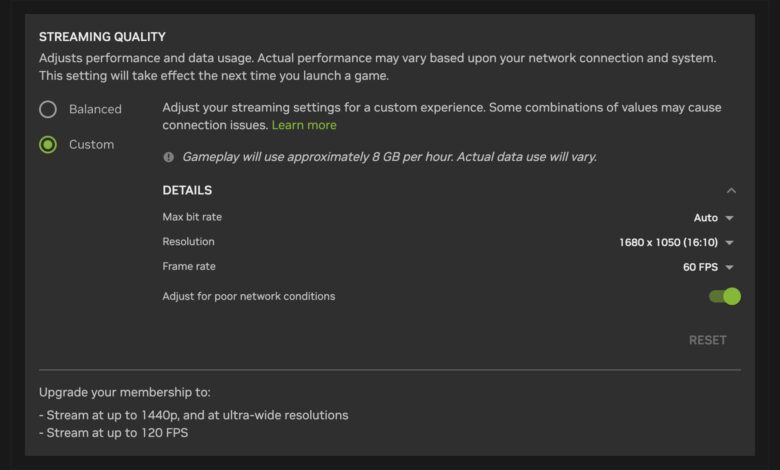
When it comes to cloud gaming, Nvidia GeForce Now is one of the first names that comes to mind: It enables you to stream top-tier titles to a host of devices, including Windows and macOS computers, and Android and iOS phones.
There are three different Nvidia GeForce Now tiers to choose from, with their own limits in terms of gameplay time and quality settings. Besides the free plan, there’s also Priority ($9.99 a month) and Ultimate ($19.99 a month).
Whatever plan you’re on, and however long you’ve been using Nvidia GeForce Now, these tips should help you get the best gaming experience possible on your hardware. You might never need to buy a high-end graphics card again.
Specify your streaming quality

You’re able to specify custom streaming settings.
Credit: Lifehacker
By default, the GeForce Now apps will choose a streaming quality to match the bandwidth available to you, but sometimes setting this manually can improve the GeForce Now experience—especially if you don’t think you’re making full use of your web connection.
Click the three lines (top right) then Settings in the web or desktop app to find streaming quality, then switch to the Custom option to get access to all the configuration settings. There’s still the option to automatically tweak the settings if network conditions are poor.
Choose your server

Nvidia has a status page for its GeForce Now servers.
Credit: Lifehacker
The gaming server you connect to is another setting that’s automatically taken care of for you by default, but which you might want to configure manually to see if you can get a speed boost. The closer the server, the lower the lag on your games—at least in theory.
You can select a server close to you by clicking the three lines (top right) then Settings in the desktop and web apps—this official server status page might also be helpful. In the desktop apps, you can click Test network to see the sort of speeds you’re getting.
Change the upscaling tech

You can try AI-enhanced upscaling, if you have a powerful enough Nvidia GPU.
Credit: Lifehacker
If you’re using the desktop app for Windows or macOS, you can click the three lines (top right) then Settings to find the resolution upscaling options: These determine how the game’s native resolution is transferred to the resolution of the device you’re playing on.
The default is Standard (the least demanding), but you can try switching to Enhanced or (on some Nvidia GPU Windows PCs) AI-enhanced. Those second two options will potentially give you a better picture, but require more in the way of local system resources.
Manage your network

VPNs sometimes don’t mix well with GeForce Now.
Credit: Lifehacker
As is the case with any kind of streaming tech, the load on your home network can affect Nvidia GeForce Now performance. For best results and the fastest speeds, connect the computer you’re playing on directly to your router via an Ethernet cable, if you can.
It’s recommended to switch off any VPNs on your system, and clearly it’s a good idea to limit the amount of streaming your other devices are doing while you’re playing. Ideally, you want to turn off other devices connected to your home network if they’re not in use.
Configure your router

Serious gamers might consider a serious gaming router.
Credit: Asus
Your router may well have Quality of Service (QoS) or other priority settings that let you specify that one of your devices is more important than the others in terms of bandwidth. If you register your GeForce Now device as being high priority, then this can help.
You might even want to invest in a dedicated gaming router, which will be configured out of the box to cope with cloud gaming. The Asus ROG Rapture series, for example, has a QoS mode that’s been built specifically for supporting Nvidia GeForce Now connections.
Choosing your time

Even just changing the time you play can improve streaming quality.
Credit: CD Projekt Red
Finding the right time to game can make a difference to the quality of the stream you get, especially if you’re not a paying member of Nvidia GeForce Now, and it’s something to think about at both ends of the connection if you want to maximize available bandwidth.
For example, getting online when the people in your home and your neighborhood are less likely to be streaming movies and games, and when your selected server is less likely to be in demand (late at night say), can lead to a smoother gaming experience.