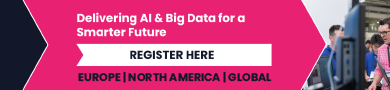How to Add Custom Words to Your iPhone’s Dictionary

If your ducking autocorrect is leading to one embarrassment too many on your iPhone, then you can train it to do better. Just like on Mac, there are a few ways to add custom words to your iPhone’s dictionary.
Add your custom words as a contact

Credit: Pranay Parab
The dictionary on your iPhone picks up words from your address book, which you can use to your advantage. The next time autocorrect changes a perfectly valid word to something else, just open the Contacts app on your iPhone and create a new contact. Use the first name field to add as many words as you like, each separated by a single space. When you’re ready, save the contact and try typing any of these words anywhere on your iPhone. You’ll notice that they’ll all be easy to type, will have no red lines underneath, and that they’ve been added to the iPhone’s dictionary.
Try text replacements

Credit: Pranay Parab
You can also use the text replacements feature to get the job done. This is a crude method, but it does work. Go to Settings > General > Keyboard > Text Replacement. Hit the + button in the top-right corner and add the word you want to add to both fields—phrase and shortcut. Save this and repeat these steps for each word you’d like to add to your iPhone’s dictionary. After this, when you start typing these words, they’ll appear in autocorrect’s suggestions and will be a lot easier to type as well.
Use Pages to add words to your iPhone’s dictionary

Credit: Pranay Parab
Your Mac has a nifty Learn Spelling feature, which allows you to add custom words to its dictionary. This feature is also present on your iPhone, but only in Apple’s Pages app.
Start by downloading it off the App Store and opening a new document. Type a word that your iPhone’s dictionary won’t recognize, such as “microtransaction.” Double-tap the word to select it, and from the popover menu, tap the right-arrow button until you see Learn Spelling. Tap this to add the word to your iPhone’s dictionary. This tip was discovered by Mastodon user Ceolaf.
The custom word will work in Pages instantly, but it may take a while for it to be honored across iOS.
Keep correcting autocorrect

Credit: Pranay Parab
Another way to fix incorrect words on your iPhone is to use the word suggestions that appear right above the keyboard. When you type a word, if the spelling isn’t recognized, it’ll appear within quotes in these word suggestions. Tap that suggestion and it should be added to your iPhone’s dictionary. Sometimes, you may need to do this a couple times before this method works.
Reset the dictionary to remove typos

Credit: Pranay Parab
Sometimes, your iPhone can learn incorrect spellings. If old mistakes are haunting you by automatically correcting words to the wrong spelling, then you might want to consider a more extreme approach—resetting the iPhone’s keyboard dictionary. This will remove all custom words from the dictionary and give you a fresh start. You can do this by going to Settings > General > Reset > Reset Keyboard Dictionary.