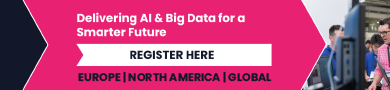Gemini Live’s AI experience is so amazing, you’ll think that you’ve been talking to a person
Gemini Live is great for those who are feeling a bit lonely and need someone to talk to. The AI-powered app talks in such a conversational tone that you might really believe that there is another human right next to you. And during your session with Gemini Live, you can stop and start your conversation just as though you were chatting with a real person sitting right next to you. And don’t worry about interrupting to bring up new information; Gemini Live will understand and process the change.
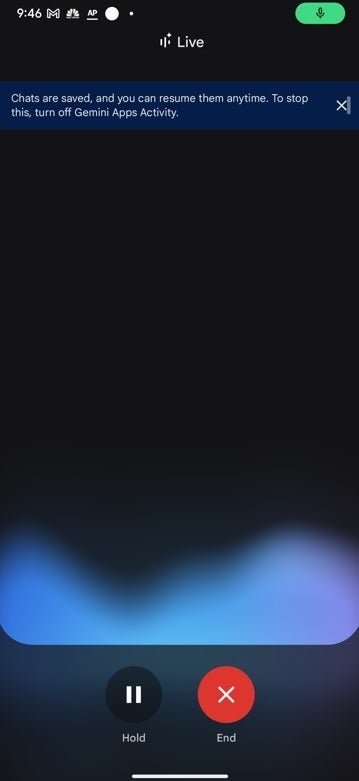
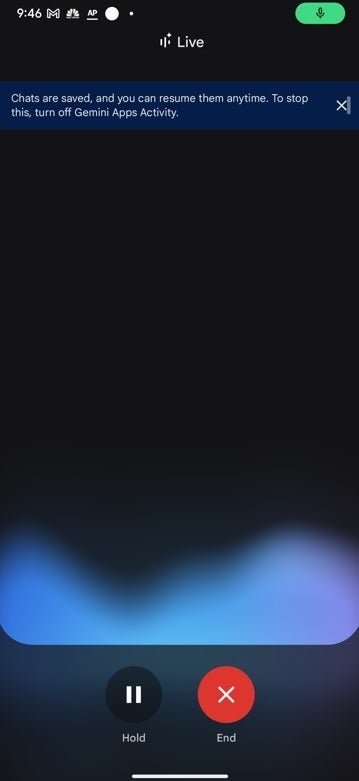
Gemini Live is rolling out to free Android users. | Image credit-PhoneArena
I said to Gemini Live, “Who won the Miami Marlins game?” and the reply was, “the Marlins beat the Nationals today 6-3.” I immediately asked, “Who was the winning pitcher?” and Google Live replies “Braxton Garret.” Without starting all over I say, “What is his record?” and I’m told he has two wins and two losses. Lastly, I ask if any Home Runs were hit and Gemini Live hallucinates by telling me that Jon Berti hit a homer for the Marlins which can’t be true since Miami traded Berti (Bye, bye Berti) to the Yankees at the beginning of the year.
After you open the Gemini app and press the waveform, tapping “Live” at the top of the screen turns on the microphone. When you’re done, tap the red button with the “X” in the middle or say “Stop” to shut the microphone. Gemini Live is being disseminated today to free users on Android devices set for the English language. More languages are coming soon.
Ten new languages will be available for Gemini starting today including:
- Nova: Calm • Mid-range voice
- Ursa: Engaged • Mid-range voice
- Vega: Bright • Higher voice
- Pegasus: Engaged • Deeper voice
- Orbit: Energetic • Deeper voice
- Lyra: Bright • Higher voice
- Orion: Bright • Deeper voice
- Dipper: Engaged • Deeper voice
- Eclipse: Energetic • Mid-range voice
- Capella: British Accent • Higher voice.
You can change the voice used or any of Gemini’s settings by opening the Gemini app, tapping the profile icon in the top right corner, and pressing on Settings.
Source link