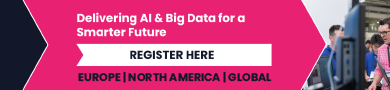Best Keyboard Apps for the iPhone
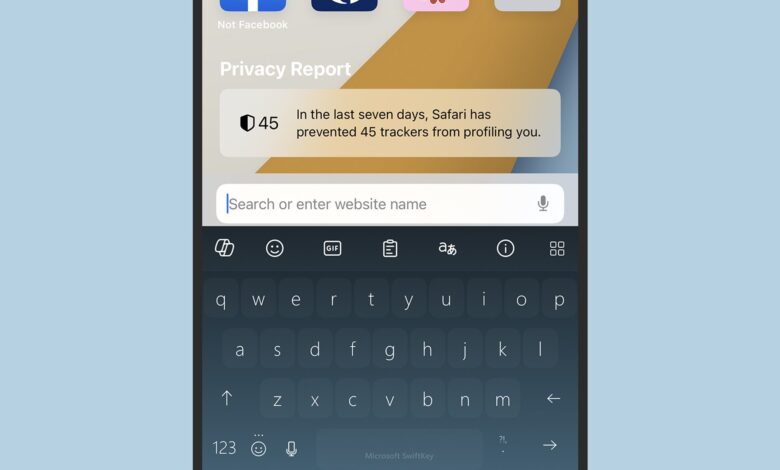
You might think that the keyboard is a fixed part of iOS that you can’t change, but the iPhone has actually supported third-party keyboards since way back in 2014 and iOS 8 (if you’ve got a good memory, you might remember Apple Music and the Health app launched at the same time).
So if you want a change from the standard keyboard included with iOS, you’ve got a variety of alternatives to pick from, and you’ll find some of the best options currently available listed below. You can have several installed at once if you like, and switching between them is straightforward.
You’ll find keyboards listed alongside apps in the iOS App Store, and they each come with configuration instructions for setting them up. When you’ve got more than one downloaded on your phone, tap and hold the globe icon in the lower right corner of the keyboard to select the keyboard to use.
The method for uninstalling a keyboard, meanwhile, is the same as it is for uninstalling an app: Press and hold on the keyboard shortcut icon on the home screen, then choose Remove App and Delete App.
Microsoft SwiftKey

SwiftKey has several themes to choose between.
Credit: Lifehacker
We’ve written before about the virtues of Microsoft SwiftKey, which is now—as you would expect—supercharged with the Copilot AI bot. That means the familiar generative AI tricks are just a tap away, whether you need a block of text written or you want the tone of existing text tweaked. Language translation capabilities are built right into the app as well.
You get a host of customization options to play around with, as well as several different themes to change up the look of the keyboard (you can even design your own). The autocorrect learns from your writing style, and the keyboard even comes with stats on how many words you’ve typed, how many typos you’ve made, and more.
Gboard

Search various Google apps right from Gboard.
Credit: Lifehacker
No need to look enviously over at your friends on Android, because Google’s Gboard keyboard is available on iOS too. It’s the obvious choice if you’re a regular Google search user, because the search function is built right in—and you can search YouTube and Google Maps too, as well as accessing Google Translate features from the same search box.
Besides the search functionality, Gboard scores highly for the intelligence of its autocorrect function, and for the straightforward way it handles GIFs and stickers. You’re able to change up the theme of the keyboard easily too, and there are plenty of customizations available (including glide typing, if you prefer it to tapping your fingers).
Typewise

Typewise uses a more unconventional layout.
Credit: Lifehacker
If you want something that looks significantly different to the normal iPhone keyboard, give Typewise a go: It offers a wide choice of themes, including some fairly wacky ones, and is built specifically for smartphone use. That means larger, hexagonal keys and innovations like being able to quickly swipe up on a letter if you need the capital version.
You’ve got several themes to choose from, plus features like integrated multi-language support and swipe-to-delete. Sign up for the $1.99-per-month Pro package and you get even more functionality, including extra keyboard customizations and the option to set up quick text replacements for phrases you use regularly.
Grammarly

Grammarly keeps an eye on spelling, grammar, and more.
Credit: Lifehacker
You may well be familiar with Grammarly from its browser extensions, and the helpful writing assistant—now with added artificial intelligence—comes packaged as an iPhone keyboard too. You can get your writing critiqued in any app, so you’re able to spot issues with tone, readability, spelling, and, yes, grammar before hitting the send button.
You can tweak the keyboard in a variety of different ways, from emoji suggestions to haptic feedback, and there’s also a neat synonym finder included for when you’re struggling to think of the right word. Sign up for a Pro subscription (from $29.99 a month) and you get a host of additional help with the style and potential impact of your written text.
Fonts Art

Fonts Art offers a wide range of different looks.
Credit: Lifehacker
If nothing else, Fonts Art will certainly brighten up the look of the iOS interface, every time you pull up the keyboard: It brings with it a multitude of font styles, background images, and color schemes, so you can get yourself a customized keyboard that matches your own personal aesthetic and then use it across all the apps you’ve got installed on your phone.
You can switch between different languages with a swipe, drop in GIFs and stickers with ease, and even create your own fonts, as well as skin iOS as a whole. Fonts Art isn’t free though—it’ll set you back $19.99 a year, though you can try it for free for three days to see if it’s worth the money for you (just remember to cancel the trial if you uninstall it).