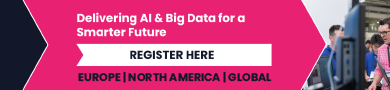A Beginner’s Guide to Copilot Plugins

The following content is brought to you by Lifehacker partners. If you buy a product featured here, we may earn an affiliate commission or other compensation.
Microsoft bills its AI chatbot, Copilot, as your “everyday AI companion.” But while Microsoft has baked in the usual generative AI features you’d expect from such a chatbot, it isn’t the only company in the mix. Other companies have created “plugins” for Copilot, adding third-party functionality to your AI conversations. Here’s what you can do with them.
What are Copilot plugins?
Copilot’s plugins are similar to browser extensions: You can enable a plugin to add extra features to Copilot that Microsoft didn’t add themselves, or to enhance options that Copilot may simply search the web for otherwise.
To access Copilot’s plugins, you need to be signed into a Microsoft account. It can either be a personal account or one used for work, but without it, you won’t see the plugins menu when you load up Copilot’s website. If you’re on desktop, you’ll probably want to use a Chromium-based browser to access plugins, like Chrome or Edge. When I tried clicking the Plugins menu in Safari, I was greeted with a blank space.
Once you log in, you’ll see the Plugins menu to the right of Chats. Choose Plugins, and you’ll see eight options. (Seven if you’re on iOS.) Unlike ChatGPT Plugins (RIP), the selection is rather limited, and doesn’t invite other developers to add onto the list. That said, there are some solid options here:
-
Search: This plugin is what enables Copilot to search the web as part of its responses. You can turn this plugin off if you don’t want to connect Copilot to the larger internet, but without it, none of the other plugins will work. In that way, it doesn’t really count as an optional plugin.
-
Instacart: The Instacart plugin lets you ask Copilot cooking-related questions about things like recipes and meal plans. Of course, since it’s Instacart, you can also place your grocery orders if you click through the provided link.
-
Kayak: When Kayak is enabled, you can ask Copilot travel and accommodation questions, with information provided by Kayak, of course. The company says you can tell Copilot what your budget is too, so the plugin can stay within your set limits with its recommendations.
-
Klarna: This plugins lets you ask Copilot to use Klarna to compare prices on items from “thousands” of stores across the web.
-
OpenTable: This plugin lets you use OpenTable through Copilot, so you can both search for nearby restaurants as well as follow a link to make your reservation.
-
Phone: This plugin connects Copilot to your Android phone. (Apologies to those on iOS.) While it’s a limited experience, you can read and send text messages using Copilot, as well as ask the assistant about your contacts. Microsoft says you need to use the Link to Windows app for this feature to work.
-
Shop: This isn’t a generic shopping plugin: It pulls from Shop, a company that can aggregate results from different stores.
-
Suno: With this plugin enabled, you can prompt Copilot to generate music via Suno. I previously covered using Suno to make your own AI-generated music, and it’s a wild experience, to say the least.
These are your plugin options when using Copilot, but they don’t come without their limits. With the exception of Search, which needs to stay enabled at all times, you can have up to three plugins enabled at once. So, you can keep, say, Suno, Phone, and Kayak open, but you can’t add Instacart to the mix if you already have those three turned on.
If you want to adjust which plugins you’re using, you’ll need to start a new conversation with Copilot from the “New topic” button. Unfortunately, you can’t switch between plugins on the fly, so just remember that once you start chatting with Copilot, that conversation is locked to the plugins you started with.
It’s also important to note that whenever you use one of these Copilot plugins, you share that data with the company behind the plugin. Keep that in mind as you use the service, as plugins aren’t the most privacy-focused feature.
Using Copilot plugins
When you have your plugins enabled, you can ask Copilot to use them throughout your conversation. In order to ensure Copilot uses the specific plugin you’re interested in, call it out in your response. For example, you could say, “Use Suno to generate a rock song about AI,” or, “Use Instacart to come up with a chicken marsala recipe.” You’ll know Copilot is using the plugin when you see its logo above the response.

Credit: Lifehacker
Some plugins will require you to click through to the company’s website in order to continue with its results. For example, if you ask Kayak to look for hotels in New York City for a weekend in October, it will give you a list of options, each with a summary of the hotel’s reviews, prices, and amenities. But if you want to book one of those hotels, or learn more about it, you need to click through to the accompanying Kayak link to do so.
These plugins are neat, but I wouldn’t suggest going out of your way to use them. If you have a specific task in mind, like ordering groceries with Instacart or booking dinner reservations with OpenTable, you’re probably better off going to those sites individually. Copilot will send you to their sites anyway if you want to follow through on any of the results. That said, they’re useful when you’re looking for ideas: Copilot and Instacart may generate dinner inspo that you might otherwise not think of yourself. Plus, if you have an Android phone and use Copilot frequently, it’s cool to be able to keep up with messages from the chatbot.