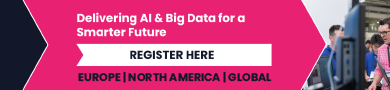iOS 18’s New Text Effects Make Messages a Lot More Fun
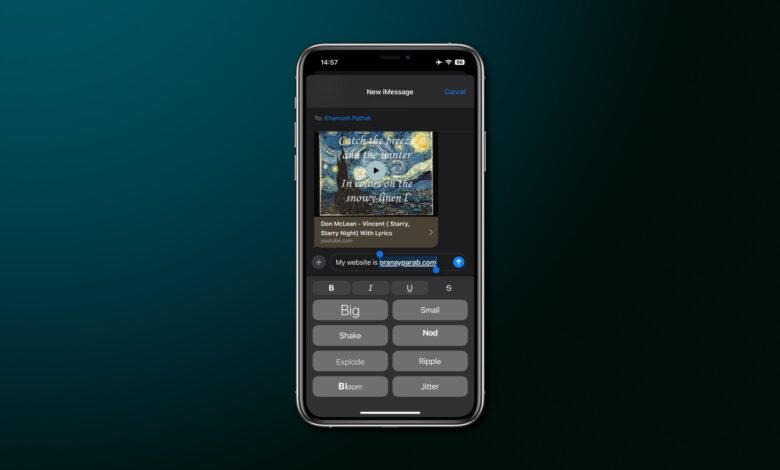
Apple has added a whole bunch of new text effects, or animations, to the Messages app in iOS 18. Not only are these effects fun to use, but they can also be applied to individual words, as opposed to the entire message. Apart from this, the Messages app also got additional formatting options for your texts including bold, italics, underline, and strikethrough. Some of these options are pretty basic, but the end result is a more robust system that will be able to better compete with alternatives like WhatsApp and Telegram.
All the new text effects in iOS 18’s Messages app

Credit: Pranay Parab
Here’s a quick list of all the new iOS 18 text effects and what they do:
-
Big: Makes the selected words or emoji bigger for a second before returning them to their normal size.
-
Small: Makes words smaller for a bit.
-
Shake: Gives selected text a quick jiggle.
-
Nod: Moves text up and down, imitating a head nod.
-
Explode: Makes text or emoji explode. All the letters in your words will temporarily scatter in different directions, while emoji just become bigger and disappear for a second.
-
Ripple: Makes text jump up and down.
-
Bloom: Make letters pop up on the screen one after another.
-
Jitter: Gives the selected text a little shiver.
If you’re worried about losing messages, all of these effects are temporary. They appear on screen for a second or two, and then your text returns to normal. iOS 18 also has new, more permanent formatting options, but they don’t need much of an introduction. They’re identical to the bold, italics, underline, and strikethrough formatting other apps have been using for years.
How to use iOS 18’s new text effects

Credit: Pranay Parab
To use these shiny new text effects, first install the iOS 18 beta on a compatible phone using these instructions. To keep your main device stable, I suggest using a backup device if possible.
Next, open the Messages app. Type something in the text box and hit the A button in the top-right corner of the keyboard. This will show your text formatting options. Now, select the words you want to add effects to and choose the effect you want. For formatting options, tap the B, I, U, or S buttons up top. All eight text effects are listed below these, so to use one, simply select it here.
Remember that you can add multiple text effects in a single message. You can choose one effect per word, apply different effects to different emoji, and make all your words dance around, if you wish. You can also apply text formatting to emoji as well, which means that you can underline your emoji or use strikethrough, for example. If you apply the bold formatting, the underline and strikethrough lines become thicker.